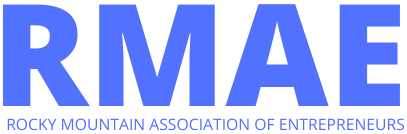Ready to start sharing Instagram shopping posts with your followers? Let’s get started!
There are a few steps to go through before you can share your first shoppable post, but here’s everything you need to do:
Step #1: Check That Your Business and Account Fulfil Instagram’s Requirements
Instagram has some fairly strict requirements when it comes to getting set up with their shopping features. This ensures that only genuine retailers and e-commerce brands can make sales via the app. Here are some of the requirements needed (and you can find more details on them here):
Your business must be located in one of Instagram’s 46 approved countries for Instagram Shopping. Sanctioned countries include Canada, US, Puerto Rico, UK, France, Germany, Italy, Spain, Sweden, Netherlands, Switzerland, Ireland, South Africa, Belgium, Austria, Portugal, Poland, Greece, and many more. Still, it is worth checking the country limitations before starting the process to get set up with Instagram shopping.
Your Instagram account must be for a business that primarily sells physical goods. You must also have a business profile on Instagram and comply with Instagram’s merchant agreement and commerce policy.
Your Facebook Business Page connected to your Instagram account cannot have country or age restrictions.
Your Instagram business profile must be associated with a Facebook catalogue for your products.
Step #2: Connect your Instagram Business Profile to a Facebook Catalog for Your Products
If you meet all these requirements, you’re ready to move onto the second stop, creating a catalogue for your products. There are two ways to do this:
Option #1: Add a Shop Section to Your Facebook Page
Go to your Facebook Business Page, and click the Shop tab. If you can’t see the Shop tab straight away, you may need to change your Page template to the Shopping template just follow these steps to do that.
- Click “Set up Shop” and agree to the Merchant Terms.
- Enter your business address and click Next.
- Choose a currency for your Facebook shop and enter the email address associated with your business page. Then click Next.
- Add the tax registration number for every state/country that you have a business presence in.
- Click Finish, and you can then start adding products to your shop!
Option #2: Use a Product Catalog on Business Manager
Go to the Business Manager account that owns the Facebook Page linked to your Instagram business profile.
Create a new catalogue from your Business Manager account, or identify an existing record you want to use when shopping on Instagram. If you’re going to use the log in another Business Manager account, make sure that the two stores are in partnership.
Note: If you’re using Shopify or BigCommerce to manage your product catalogue, you can choose to set up a shop on Facebook directly through those platforms! It’s an effortless way to manage all your online shop and product catalogues in one place.
For more info on how to connect your business profile to a Facebook catalogue, check out our in-depth guide here!
Step #3: Your Account Will Be Reviewed by Instagram
Once you’ve set up your Facebook shop or connected a product catalogue on your Business Manager account, Instagram will review your account before granting access to the shopping features.
It’s a nail-biting time as the review process can take a couple of days. Or if you’re setting up everything from scratch or adding a new catalogue to your existing shop, the process can take a little longer as the whole record needs to be reviewed by Instagram too.
All you can do is sit back, relax, and wait for Instagram to give you the green light for Instagram shopping!
Step #4: Start Posting to Instagram With Product Tags
Congratulations! Instagram has approved you, and you can now start adding product tags to your Instagram posts and stories!